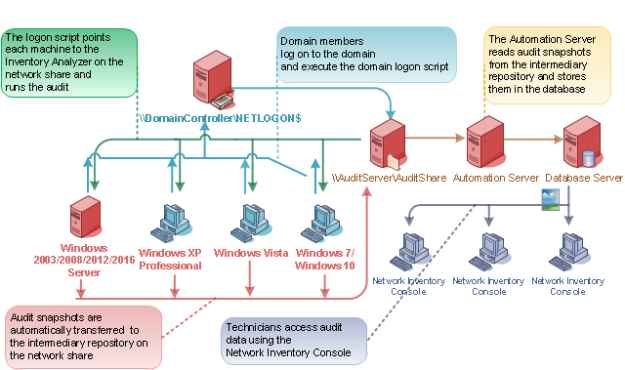Automating the Network Folder Audit on Domains
Windows Networks
Windows domain controllers provide the logon scripting facility for configuring desktop environments for users. The default location for logon scripts is the special NETLOGON shared folder built during the Active Directory installation.
INFO: For details on domain logon scripting, see, for example, "Setting up a Logon Script through Active Directory Users and Computers in Windows Server 2008" at https://www.petri.com/setting-up-logon-script-through-active-directory-users-computers-windows-server-2008.
To automate the Network Folder Audit using logon scripting, follow these steps:
- In your domain logon script, add a line that would launch the deployed Inventory Analyzer.
- Assign this script for each domain member.
The domain logon script will run the Inventory Analyzer on each domain member when logging on to the domain.
Below is an example of the command for running the Network Folder Audit in a Windows domain:
\\AuditServer\AuditShare\ina32.exe
This command will run the Windows Inventory Analyzer deployed to the AuditShare shared folder on the AuditServer file server.
Novell NetWare Networks
In order to automate the Network Folder Audit on a Novell NetWare domain, you must use the /userid command-line option in your NetWare logon script. This option will allow the Inventory Analyzer to properly record the logged-on user information.
Below is an example of the command for running the Network Folder Audit in a Novell NetWare domain:
\\AuditServer\Audit\ina32.exe /userid="%LOGIN_NAME"
This command will run the Windows Inventory Analyzer deployed to the AuditShare shared folder on the AuditServer file server and correctly pass the Novell NetWare username to the Windows Inventory Analyzer using the Novell scripting macro %LOGIN_NAME.